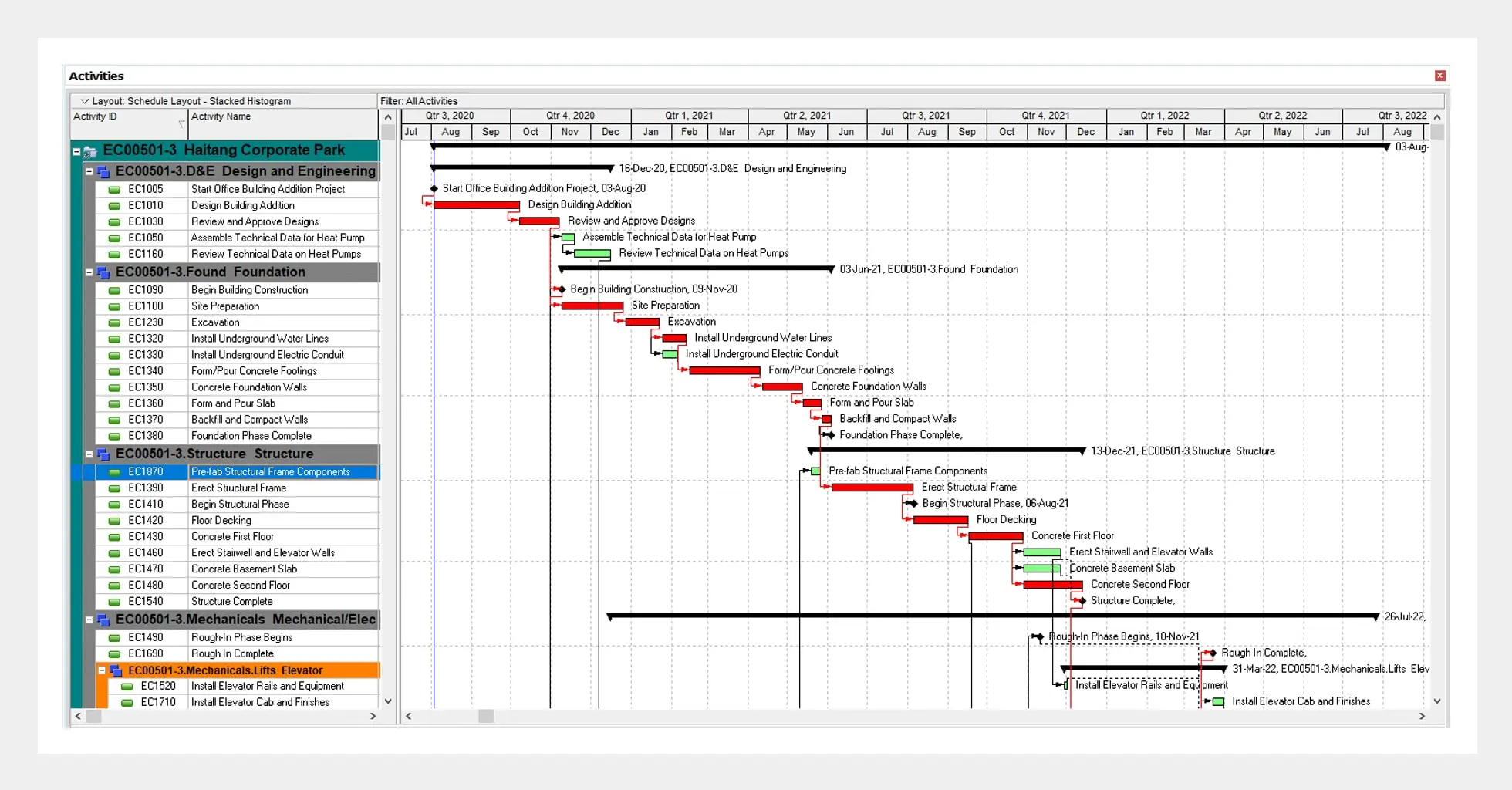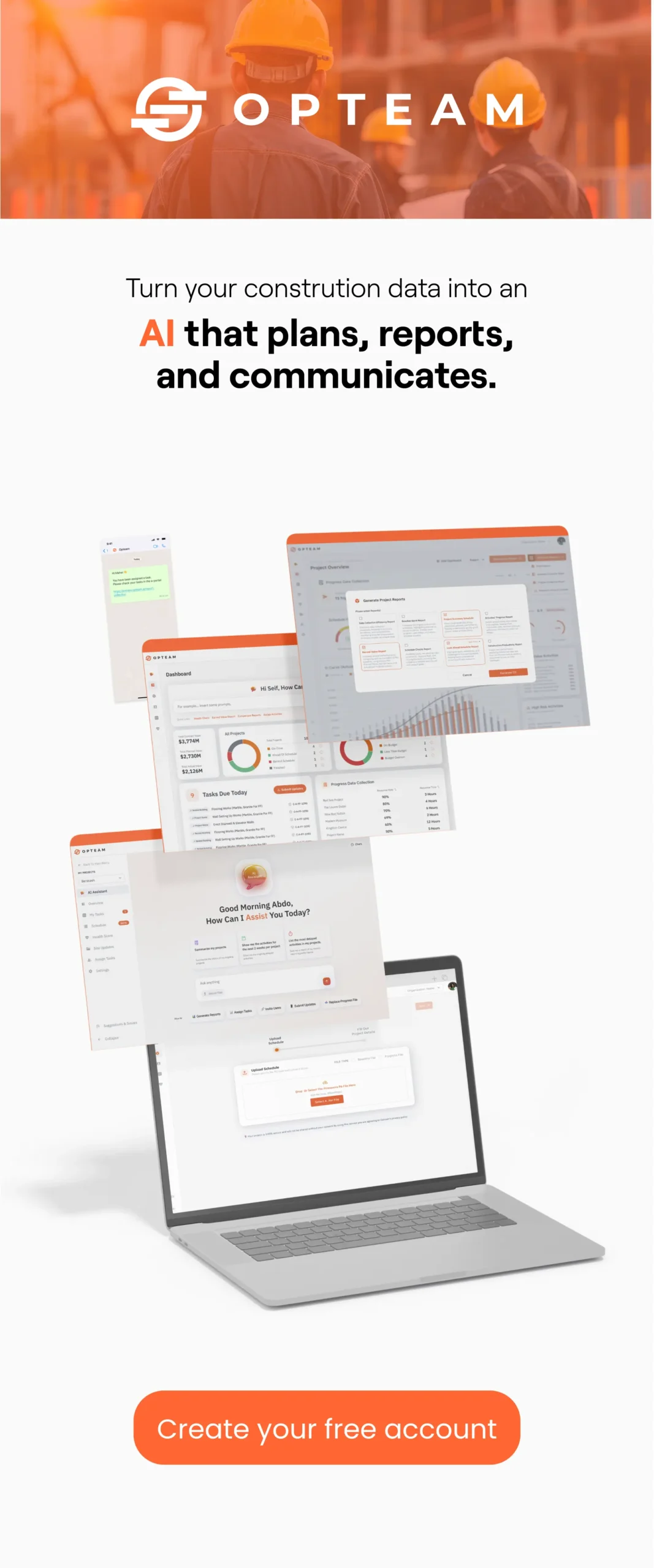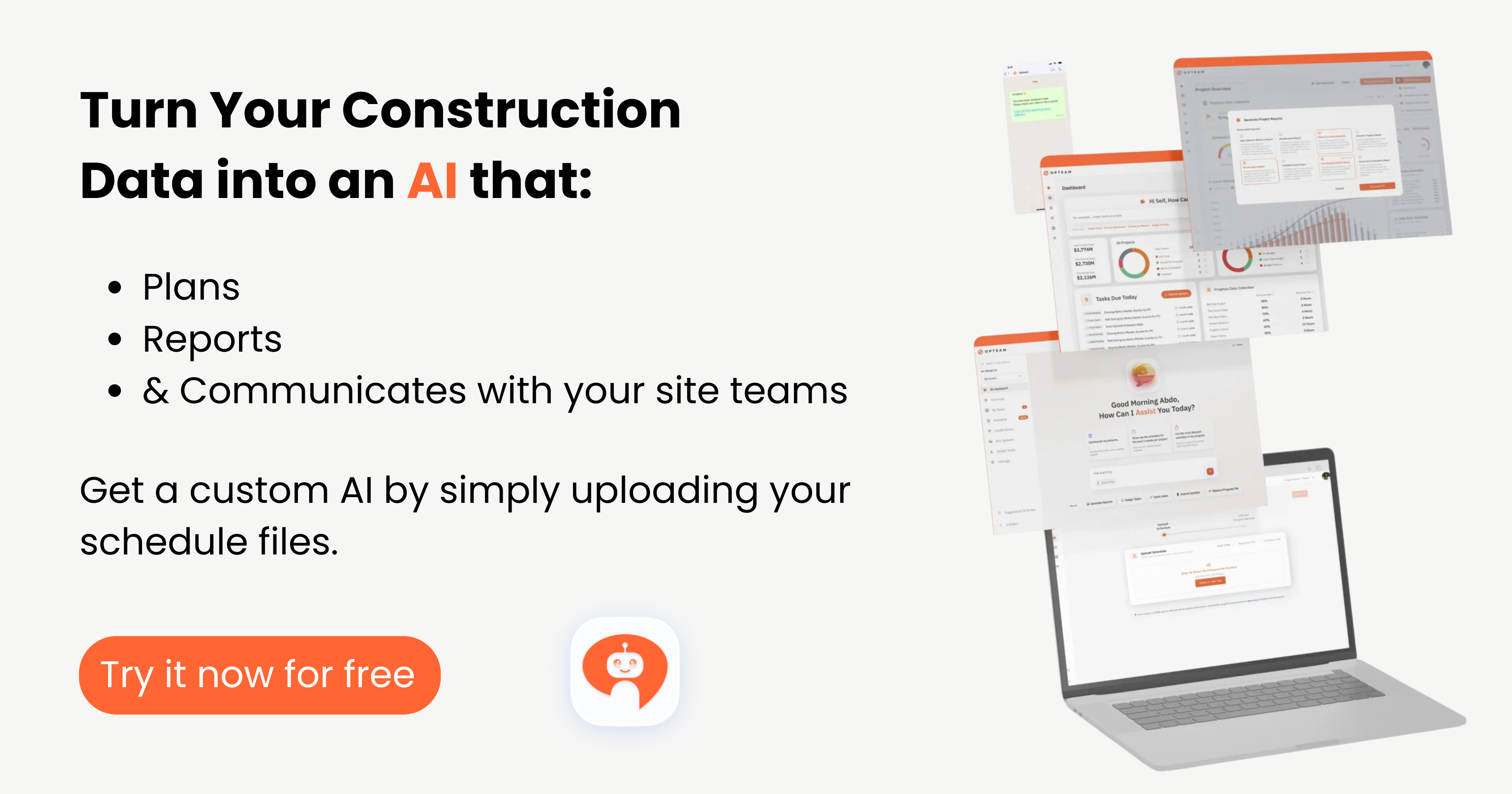In short:
- To build a solid construction schedule in Primavera P6, start by defining the full scope, breaking down work into manageable activities, and setting realistic durations based on crew output and site conditions.
- Use proper logic links (not just finish-to-start), apply constraints sparingly, and regularly update the schedule to reflect actual progress.
- Always check for critical path accuracy, float realism, and compliance with contract specs — this ensures your schedule holds up during reviews and claims.
Primavera P6 is the industry standard for complex construction project scheduling.
But creating a P6 schedule that’s clear, realistic, and optimized for execution? That’s where most teams get stuck.
In this guide, we’ll walk through how to build a P6 construction schedule from scratch, step by step, with advanced P6 scheduling tips that contractors, project managers, and planners use every day to stay on track and avoid costly delays.
Whether you’re working on a new project, refining your P6 project schedule, or exploring how to use Primavera P6 in construction, this guide gives you everything you need to know, from WBS setup to Critical Path analysis.
From Primavera to Progress Report in One Click
Opteam turns complex schedules into simple dashboards and client-ready reports—so you never waste hours translating Primavera updates again.

7 Steps to Build a P6 Construction Schedule
1. Set Up Your P6 Project
Start by creating a new project in Primavera P6. Enter essential details like project name, start date, and a unique Project ID. This sets the foundation for the entire P6 schedule.
2. Create the Work Breakdown Structure (WBS)
The WBS is where your planning begins. Break your construction project into clear sections—like foundations, structure, and MEP—within the WBS tab. This helps organize your P6 construction schedule into logical phases.
3. Add Activities to the Schedule
Under each WBS element, list the specific activities required. Set durations, activity IDs, and other fields. This is the heartbeat of your P6 project schedule.
4. Set Logical Relationships Between Activities
Link tasks using Finish-to-Start (FS), Start-to-Start (SS), or other relationships. These connections define the flow of your Primavera P6 construction schedule.
5. Assign Resources to Activities
Allocate resources like labor, equipment, and materials. This helps track workload, costs, and availability, making your Primavera P6 schedule more realistic.
6. Add Constraints, Deadlines & Milestones
Use constraints and deadlines to align your activities with contractual milestones. Managing these in P6 ensures your construction schedule meets critical project dates.
7. Finalize & Review Using Critical Path
Check your schedule using the Critical Path Method (CPM). This highlights the activities that directly impact your project’s finish date, an essential part of construction project control in Primavera P6.
12 Expert Tips to Improve Your P6 Schedule
1. Start With a Strong WBS
A solid WBS simplifies construction scheduling in P6 and helps with cost control and reporting.
2. Use Activity Codes
Group and filter activities using activity codes for faster navigation of large P6 project schedules.
3. Customize Your Calendars
Different teams, locations, or shifts? Tailor calendars in P6 to reflect actual working conditions.
4. Be Precise With Activity Relationships
Clear logic ensures your Primavera construction schedule is robust and won’t fall apart under changes.
5. Monitor the Critical Path Regularly
Check the CPM often to catch bottlenecks early and keep your P6 construction schedule optimized.
6. Use Global Change Features
Bulk-update tasks when needed without manually editing each one—saves time and avoids errors.
7. Manage Float and Lag Carefully
Understand and control float to ensure flexibility without risking critical deadlines.
8. Keep Resource Assignments Realistic
Avoid over-allocating workers or equipment. A P6 schedule should match the ground reality.
9. Update and Track Baselines
Create and maintain schedule baselines to track changes over time and manage delays effectively.
10. Perform a Schedule Clean-Up Before Submission
Fix out-of-sequence logic, negative float, or missing relationships before presenting or exporting.
11. Customize Layouts for Each Use Case
Tailored layouts help when you’re updating, reviewing, or reporting on progress in your Primavera P6 construction schedule.
12. Export Clean, Filtered Reports
Keep stakeholders happy with concise reports filtered by WBS, responsibility, or phase.
🧠 Try This: Download a Fully Interactive P6-Compatible Schedule in Excel (Free)
You don’t need a Primavera license to start planning like a pro.
We built a powerful Excel-based construction scheduling tool that mirrors core P6 logic, including WBS setup, predecessor linking, critical path identification, and progress tracking.
🔧 What’s inside the file?
- A pre-built Work Breakdown Structure (WBS) sheet you can edit and expand.
- An Activities sheet with:
- Task durations
- Start/Finish columns
- Predecessor logic inputs
- Auto-calculated finish dates
- Total float and critical path markers
- Live progress tracking
- A Client-ready Print View – ready to export and share with stakeholders.
- Conditional formatting that automatically highlights critical path activities.
- A Legend tab with detailed instructions.
💡 Pro tip: This sheet is designed to help you plan, simulate, and track construction projects with a P6-style logic — even if your team isn’t using Primavera yet.
📥 Download the Excel tool now and start building smarter schedules:
👉 Download the Ultimate Construction Schedule Template (Excel)
Want to skip the manual work altogether?
You can do all this in under 2 minutes with Opteam, no formulas, no spreadsheets, just clean dashboards, real-time updates, and automated logic checks.
👉 Try Opteam for free — no credit card needed.
Final Word: Why P6 Scheduling Matters
A well-built P6 construction schedule isn’t just a document—it’s a live control system for your entire project. The better it’s planned, the fewer surprises you’ll face on site.
Whether you’re new to Primavera P6 or looking to level up your construction scheduling game, these steps and pro tips will help you build smarter, track better, and deliver faster.

Frequently Asked Questions About P6 Construction Scheduling
What is a P6 schedule?
A P6 schedule is a project schedule created using Oracle Primavera P6. It’s commonly used in the construction industry to manage timelines, allocate resources, track progress, and monitor project deadlines. It’s known for its ability to handle large-scale, complex projects with thousands of activities.
How do I create a construction schedule in Primavera P6?
To create a construction schedule in Primavera P6, you’ll need to follow these main steps:
- Set up your project with basic info (name, dates, ID).
- Build a Work Breakdown Structure (WBS).
- Add activities and set their durations.
- Define relationships between tasks.
- Assign labor, materials, and equipment.
- Apply deadlines and constraints.
- Run a Critical Path analysis to finalize your schedule.
Each of these steps is essential to ensure your schedule reflects the real-world sequence of events on-site.
Why is the Critical Path important in a P6 project schedule?
The Critical Path is the sequence of tasks that directly affects your project’s finish date. If any task on the critical path is delayed, the entire project will be delayed. Monitoring it helps you prioritize and allocate resources where it matters most to stay on track.
What are the benefits of using Primavera P6 in construction projects?
Primavera P6 helps construction teams plan accurately, track progress in real time, and manage delays effectively. It allows you to:
- Visualize project timelines with Gantt charts
- Allocate and balance resources
- Identify delays before they become problems
- Share clean reports with stakeholders It’s especially helpful for contractors and consultants managing large or multi-phase projects.
Can I export reports from my P6 construction schedule?
Yes, Primavera P6 offers robust reporting capabilities. You can export activity layouts, resource assignments, progress updates, and Gantt charts. Reports can be filtered by WBS, responsibility, or phase, making it easier to communicate with stakeholders and site teams.
Skip the Complexity of P6 – Try Opteam for Effortless Construction Scheduling
While Primavera P6 is powerful, it often comes with a steep learning curve and time-consuming setup. Opteam was built to simplify construction progress tracking without compromising on accuracy. From automated WhatsApp-based updates to real-time dashboards and delay analysis tools, Opteam makes it easy for site teams, planners, and managers to stay aligned, without spending hours inside a Gantt chart.
Whether you’re a contractor, consultant, or subcontractor, Opteam gives you the tools to build, track, and adjust your construction schedule in minutes, not days. No technical training needed. No messy exports. Just clean, reliable project data at your fingertips.
👉 Create your free Opteam account today and see how much easier scheduling can be.
Read more: